***Disclaimer - SourNinja is not responsible for any harm that their products or actions leading to a customer using their products may cause to your hardware/software. All required actions related to SourNinja’s products are suggestions and are not forced on the customer; use all products AT YOUR OWN RISK! SourNinja has a 'No-Returns No-Exceptions' policy as the customer is 100% responsible for the accuracy of determining which product is right for them and their current hardware. All SourNinja products are thoroughly tested before shipping. Sour Ninja does everything in their power to deliver fully functioning high quality products.
Using the SourNinja Dual Wield will diffidently void your warranty as you are replacing a laptop component with the SourNinja Dual Wield module.
Determining if you have an MXM Port.
The SourNinja Dual Wield can only be used in a laptop with an MXM Port. The MXM Port is used when running high-end mobile graphics cards. Because there are thousands of different types of laptops we are going attempt to show you how to determine if yours has an MXM port. A good place to start is to see if your laptop is running an NVIDIA GTX or AMD xx70, xx80, xx90 graphics card. You can have an MXM card and port without having those specific types of Nvidia and AMD cards but if you have them you have a pretty good chance you are using an MXM port.
We are going to say right out of the gate here that the best and fastest way to determine if you have an MXM port is to simply take the bottom off of your laptop. If you are planning to run a SourNinja Dual Wield in your laptop you will be required to remove your current laptop’s graphics card anyways! Remove the power cord and battery from your laptop. Be sure to wait 1 to 3 min before opening your laptop to allow for the charged components to discharge. Of course you want to make sure you are grounded from static discharge before opening your laptop. The MXM port will be holding a mini graphics card and will most likely have a heatsink on it like this (image found on www.mxm-upgrade.com):

If you think you might have a laptop graphics card that is inserted in an MXM port skip to 'Determining What Type of Port I Have'.
If it is almost impossible to get the bottom off of your laptop than you most likely have a graphics card that is soldered to your motherboard and thus will not have an MXM port. This is not the only deciding factor, but in our experience laptops with true dedicated graphics cards have easily accessible components.
Determining if you have an MXM port without removing bottom of laptop.
We recommend using every informational resource you can in determining if you have an MXM port, but we do not recommend solely relying on our website or any linked websites for your definitive answer. You will, at some point, need to take the bottom off your laptop and look around. However, if you are at work or your mother’s house and don’t want to Shreck your laptop all over the front room right now here are some sources to help you out. Skip to 'List of Links'.
Determining What Type of Port I Have
At this point you should be staring at your dedicated graphics card that is in your laptop. Remove the power cord and battery from your laptop. Be sure to wait 1 to 3 min before opening your laptop to allow for the charged components to discharge. Of course you want to make sure you are grounded from static discharge before opening your laptop. Carefully remove the heat sink (probably requiring the fan to be removed first) and then remove the graphics card. Be careful not to rub off the thermal paste (the silvery stuff that will get everywhere if you touch it) as you may need it to remain on the components for reassembly. It is very important at this time to not power on your system without proper re-attachment of the heat sink(s). This will most diffidently cook something and you can say Nien, Nien, Nien to your laptop because it will be gone! There are many different types of ports for a laptop graphics card. Some of the ports are NOT MXM ports!
Here is an image of a range of older MXM cards that we found on mxm-upgrade.com.

Here are a couple of images of newer MXM cards that we found on mxm-upgrade.com.


In developing the SourNinja Dual Wield we have found that the MXM slot these old and new cards reside in can take our Module.
Be careful when deciding if your card matches these cards as various companies have made graphics cards and ports that are similar to MXM. The SourNinja Dual Wield module will only work with industry standard MXM ports. For example Asus made a ‘Flipped’ version of these cards that we are still developing for but currently have not completed testing, be sure to sign up to our newsletter to be informed when we have it figured out!
List of Links
If you see your card here skip to 'How to Prep My Laptop for SourNinja Dual Wield' If you are not sure if your card is shown here, check out the provided reference pages that will hopefully assist you in determining your laptop hardware.
Here is a 'not 100% complete' list of unsupported cards and laptops.
Here is a 'not 100% complete' list of supported older cards and laptops.
Here is a 'not 100% complete' list of supported newer cards and laptops.
Here is a ‘not 100% complete’ list of supported Acer laptops.
We have also found success by simply googling your laptop model number with MXM at the end of it and looking to see if there are any reference sites that can verify that information.
How to Prep My Laptop for SourNinja Dual Wield
After determining if you have compatible hardware, we will move onto software. To make things more confusing most laptops running an MXM port use a secondary Intel graphics card alongside your high end graphics card. Given the name ‘Nvidia Optimus’ and ‘AMD Hybrid Graphics’ or ‘AMD Dynamic Switchable Graphics’ these setups use a secondary intel graphics card to save battery when not using the high end graphics card.
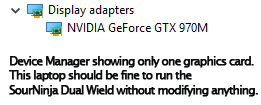
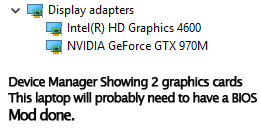
The internal onboard Intel graphics card cannot be removed as it is soldered to the motherboard. When the laptop is using the switchable graphics card system, part of the Intel cards memory is used by the high end graphics card. Because of this we have had very little success running the SourNinja Dual Wield module with the switchable graphics card system activated. So far the greatest chance for success running the Dual Wield module is to be able to turn off the Intel internal onboard graphics card. This can be done in the BIOS of your laptop, however not all laptops ship with these options present in your BIOS options.
To get to your bios and check to see if you have the ability to disable switchable graphics and to disable your onboard Intel card simply start up your laptop. Before your system fully powers on start hitting these buttons:
F1, F2, F10, F11, F12, Del
All at the same time.
All laptops are different so entering the BIOS will be a different key for each; if you are spamming all the different keys you will be sure to make it into your BIOS.
While in the BIOS do not make any changes you wouldn’t let your mother see! If you happen to mess up simply hit ctrl+alt+del and re-enter the bios. All your mistakes will have been corrected as the system did not save your settings. If you messed up and saved the settings you can always remove the power cable and battery from your laptop then locate a small nickel sized battery on your laptop’s motherboard and remove it. Disconnect it for 30 sec and then plug it back in and power up the system. That will have erased all user defined settings in your BIOS and thus will be reset to factory defaults.
After disabling the internal graphics card and turning off switchable graphics you will be able to use the SourNinja Dual Wield.
If you are unable to locate the option to disable switchable graphics and to disable your onboard Intel card then you will have to find a BIOS version that allows you to make those changes. This will require a firmware flash of your laptop and a modded BIOS to be loaded onto your hardware. This can be extremely dangerous and we recommend for you to be very comfortable with your current position life before moving forward with this.
SourNinja does not mod BIOS’s, here are some links to sites that may assist you in searching for a modded BIOS. There are tools out there to let you mod your own BIOS yourself, be careful not to make the most expensive block of un-eatable cheese you have ever seen with one of these tools. Some custom modded firmwares require manual compiling; don’t be surprised if people ask for donations before handing over their hard work.
In Conclusion
If you meet the criteria presented here and feel comfortable changing out a few parts on your laptop then grab yourself a SourNinja Dual Wield module now!
